Recording and editing videos have become essential skills for content creators and small businesses. “Screentovideo – Screen Recorder And Video Editor Software” offers a powerful yet easy-to-use solution.
ScreenToVideo combines a screen recorder and video editor in one intuitive package. This tool is perfect for creating tutorials, interactive content, and professional videos. With features like voice recording, flexible sketching tools, and Google Text-To-Speech integration, it caters to diverse needs. Users can record their screen, edit videos, and share them effortlessly. The software supports exporting in multiple formats and integrates with Google Drive for easy sharing. Plus, with a one-time purchase of $59, users get lifetime access and updates. For more details, visit ScreenToVideo.
Introduction To Screentovideo
ScreenToVideo is a powerful yet easy-to-use screen recorder and video editor. It is designed for content creators, course creators, and small businesses. With ScreenToVideo, users can record, edit, and share videos effortlessly. This tool provides an intuitive interface, making it accessible for anyone to create professional videos.
What Is Screentovideo?
ScreenToVideo is a comprehensive screen recording and video editing software. It offers a built-in screen recorder to capture a window, a chosen area, or the entire screen. Users can also record voice, system sounds, and webcam with virtual backgrounds. ScreenToVideo includes flexible sketching tools to turn the screen into a whiteboard and allows quick recording of animated GIFs.
Purpose And Use Cases
The primary purpose of ScreenToVideo is to provide a user-friendly platform for creating and editing videos. This software is ideal for:
- Content creators needing to produce high-quality videos
- Course creators designing educational content
- Small businesses creating marketing or tutorial videos
ScreenToVideo is equipped with professional video editing tools. Users can add text areas, video effects, and even use Google Text-To-Speech integration. The software also supports closed captions and audio loudness normalization. Export options include MP4, WMV, GIF, or MP3, with hardware-accelerated encoders ensuring high-quality and fast exports.
Additionally, ScreenToVideo allows users to upload and share videos via Google Drive. This integration simplifies the sharing process, making it easier to distribute content. With a one-time purchase of $59, users get lifetime access to all features and future updates. The software also comes with a 60-day money-back guarantee, providing peace of mind for new users.
ScreenToVideo is compatible with Windows and offers free lifetime upgrades and support. This makes it a valuable tool for anyone looking to create and share video content quickly and efficiently.
Credit: screentovideo.com
Key Features Of Screentovideo
Screentovideo is an all-in-one screen recorder and video editor. It is designed for content creators, course creators, and small businesses. Let’s explore its key features that make it a standout tool.
Screentovideo boasts a user-friendly interface. It is easy to navigate and intuitive. Users can start recording or editing with minimal effort. The simple design ensures even beginners can use it without hassle.
This tool offers high-quality screen recording. Users can capture a window, a chosen area, or the entire screen. It also supports recording voice, system sounds, and webcam. Users can even use virtual backgrounds for a professional touch.
Screentovideo comes with advanced video editing tools. It includes various components like text areas, video effects, and Google Text-To-Speech integration. Users can also add closed captions and normalize audio loudness. These tools help create polished videos effortlessly.
The software offers flexible sketching tools. Users can turn the screen into a whiteboard for annotations. It also supports quick recording of animated GIFs. These built-in effects and annotations enhance the video content.
Screentovideo provides seamless export options. Users can export videos in multiple formats including MP4, WMV, GIF, or MP3. The hardware-accelerated encoders ensure high-quality and fast exports. Additionally, users can upload and share videos via Google Drive easily.
With these features, Screentovideo ensures a smooth and efficient video creation process. It is an ideal choice for anyone needing to record, edit, and share video content.
User-friendly Interface
ScreenToVideo is renowned for its user-friendly interface. This makes it an ideal choice for content creators, course creators, and small businesses. The software combines powerful features with an intuitive design, ensuring users can create high-quality videos without a steep learning curve.
Intuitive Design
The software boasts an intuitive design that simplifies the video creation process. The layout is clean and well-organized, allowing users to focus on their projects without distractions. Key functions are easily accessible, making it straightforward to start recording, editing, or exporting videos.
Easy Navigation
Navigation within ScreenToVideo is exceptionally easy. The menu and toolbar are logically arranged, ensuring users can quickly find the tools they need. Whether you are capturing a screen, editing a video, or adding annotations, the easy navigation ensures a smooth workflow.
- Clear and concise menu options
- Quick access to frequently used tools
- Streamlined workflow for efficient video creation
Customization Options
ScreenToVideo offers a variety of customization options to tailor the experience to individual needs. Users can adjust settings to suit their preferences, from recording modes to export formats.
Customization options include:
- Adjustable recording area and quality
- Personalized video effects and text areas
- Integration with Google Text-To-Speech and other tools
This flexibility ensures that each user can create videos that match their specific requirements, enhancing both productivity and creativity.
High-quality Screen Recording
ScreenToVideo offers high-quality screen recording, making it a top choice for content creators, course creators, and small businesses. This software stands out with its ability to record, edit, and share videos seamlessly. Let’s explore the features that make its screen recording capabilities exceptional.
Resolution Options
ScreenToVideo provides flexible resolution options to suit various recording needs. Users can choose from different resolutions, ensuring their content looks crisp and professional.
- Record in full HD or 4K
- Adjust resolution based on screen size
- Optimize for different devices
By offering multiple resolution choices, ScreenToVideo allows users to create videos that meet their specific quality requirements.
Frame Rate Control
Control the frame rate of your recordings with ease. ScreenToVideo lets users adjust the frame rate to match the type of content they are creating.
| Frame Rate | Ideal For |
|---|---|
| 30 FPS | Standard screen recordings |
| 60 FPS | High-motion content |
This feature ensures smooth and professional-quality videos, perfect for tutorials, presentations, and other dynamic content.
Audio Recording Capabilities
ScreenToVideo excels in audio recording capabilities. It allows users to capture voice, system sounds, and webcam audio.
- Record clear voiceovers
- Integrate system sounds seamlessly
- Use webcam audio with virtual backgrounds
These audio features enhance the overall video quality, making it easier to produce engaging and professional content.
ScreenToVideo’s high-quality screen recording features make it a comprehensive tool for anyone needing to create and share video content efficiently.
Advanced Video Editing Tools
ScreenToVideo offers advanced video editing tools that allow you to create professional-quality videos with ease. These tools are designed to be intuitive and powerful, helping you to enhance your recorded content effortlessly.
Cutting And Trimming
With ScreenToVideo, you can easily cut and trim your videos to remove unwanted sections. The interface is user-friendly, allowing you to select and trim portions of your video with precision. This feature is perfect for creating concise and engaging content.
Adding Transitions
Adding transitions between scenes can make your videos more dynamic and engaging. ScreenToVideo provides a range of transitions that you can apply to your video clips. This helps to create a smooth flow and improve the overall viewing experience.
Applying Filters And Effects
Enhance your videos with various filters and effects available in ScreenToVideo. You can adjust the color, brightness, and contrast to achieve the desired look. Additionally, you can apply effects to make your videos stand out and capture your audience’s attention.
These advanced video editing tools in ScreenToVideo make it an excellent choice for content creators, educators, and small businesses. Whether you are creating tutorials, marketing videos, or interactive content, these tools provide the flexibility and functionality needed to produce high-quality videos.

Credit: www.youtube.com
Built-in Annotations And Effects
ScreenToVideo offers powerful built-in annotations and effects that enhance your video content. These tools are designed to make your videos more engaging and informative. Let’s explore some key features that you can leverage.
Text Overlays
With ScreenToVideo, you can easily add text overlays to your videos. This feature allows you to insert text anywhere on the screen, making it useful for adding titles, subtitles, and annotations. You can customize the font, size, and color to match your video style.
- Insert titles and subtitles
- Customize font, size, and color
- Enhance video clarity with text annotations
Shapes And Arrows
The Shapes and Arrows tool in ScreenToVideo is perfect for highlighting important elements in your videos. You can draw various shapes such as rectangles, circles, and arrows to direct viewers’ attention. This feature is especially useful for creating instructional content and tutorials.
- Draw rectangles, circles, and arrows
- Highlight key elements
- Ideal for instructional videos
Highlighting Tools
ScreenToVideo includes powerful highlighting tools that allow you to emphasize specific areas of your screen. Use these tools to draw attention to critical parts of your video, ensuring that viewers do not miss important information.
- Emphasize specific screen areas
- Ensure viewers notice key information
- Enhance video comprehension
Seamless Export Options
ScreenToVideo offers seamless export options, making it easy to share your videos. Whether you need to export in a specific format or share directly to popular platforms, this software simplifies the process. Let’s explore the various export features.
Supported Formats
ScreenToVideo supports multiple export formats, ensuring compatibility with different devices and platforms. You can export your videos in MP4, WMV, GIF, or MP3 formats. Here is a quick overview:
| Format | Description |
|---|---|
| MP4 | Standard video format, widely compatible. |
| WMV | Windows Media Video, suitable for Windows users. |
| GIF | Animated image format, great for short clips. |
| MP3 | Audio-only format, ideal for podcasts. |
Direct Sharing To Platforms
With ScreenToVideo, you can share your videos directly to popular platforms. This feature saves time by eliminating the need for manual uploads. Supported platforms include:
- Google Drive – Upload and share videos seamlessly. Add more platforms if available
Custom Export Settings
ScreenToVideo allows you to customize export settings to meet your needs. You can adjust the following parameters:
- Resolution – Select the desired video resolution.
- Bitrate – Control the video quality and file size.
- Frame Rate – Set the number of frames per second.
- Audio Settings – Adjust audio quality and volume.
These settings ensure that your final video meets your specific requirements, whether for online tutorials or business presentations.
Pricing And Affordability
ScreenToVideo offers a cost-effective solution for those needing a screen recorder and video editor. Let’s explore its pricing and the value it provides.
Pricing Tiers
ScreenToVideo has a simple pricing model. It is available for a one-time purchase of $59, discounted from $119. This price provides lifetime access to all features and future updates.
| Plan | Price | Access |
|---|---|---|
| Lifetime License | $59 (discounted from $119) | Lifetime access to all features and updates |
Free Vs Paid Features
ScreenToVideo does not have a free version, but the paid version includes all features.
- Built-in screen recorder
- Voice, system sounds, and webcam recording
- Sketching tools
- Animated GIFs recording
- Various video editing components
- Google Text-To-Speech integration
- Closed captions and audio normalization
- Export in multiple formats
- Hardware-accelerated encoders
- Google Drive upload and share
The paid version also includes free lifetime upgrades and support, ensuring you always have the latest features and help when needed.
Value For Money
ScreenToVideo offers excellent value for money. For a one-time fee of $59, you get a comprehensive tool with all necessary features for recording, editing, and sharing videos.
- User-friendly interface for simple screen recording
- Professional video editing tools for polished videos
- Versatile recording modes for various needs
- Integration with Google Drive for easy sharing
Furthermore, the 60-day money-back guarantee allows you to try the product risk-free for two months.
This makes ScreenToVideo an affordable and valuable investment for content creators, course creators, and small businesses.
Pros And Cons Of Screentovideo
ScreenToVideo is a robust screen recorder and video editor. It is designed for content creators, course creators, and small businesses. Below, we explore the pros and cons of using ScreenToVideo based on user reviews and feedback.
Advantages Based On User Reviews
- User-Friendly Interface: Many users praise the intuitive interface. It simplifies the recording and editing process.
- Versatile Recording Modes: You can capture a window, chosen area, or entire screen. Users love this flexibility.
- High-Quality Exports: With hardware-accelerated encoders, videos are of high quality and export quickly.
- Integration with Google Drive: This feature makes sharing videos easy and convenient.
- Professional Editing Tools: Users appreciate the variety of tools for creating polished videos. This includes text areas, video effects, and Google Text-To-Speech integration.
- Free Lifetime Upgrades: This is a significant advantage. Users enjoy free access to all future updates.
Limitations And Drawbacks
- Limited Compatibility: The software is only compatible with Windows. Mac and Linux users cannot use it.
- Initial Learning Curve: Some users mention a slight learning curve. It may take time to explore all features.
- No Mobile Version: There is no mobile version available. This limits usage to desktop and laptop devices.
- Price Point: Though a one-time purchase, $59 might be steep for some small businesses or individuals.
Overall, ScreenToVideo offers numerous benefits but does have some limitations. Assess your needs to determine if this software fits your requirements.
Who Should Use Screentovideo?
ScreenToVideo is an excellent choice for anyone needing to record, edit, and share videos efficiently. This tool caters to a variety of users, thanks to its versatile features and user-friendly interface.
Ideal Users
- Content Creators: Ideal for YouTubers, vloggers, and social media influencers who need high-quality video content.
- Course Creators: Perfect for educators and trainers who produce online tutorials and interactive content.
- Small Businesses: Useful for businesses looking to create promotional videos, training materials, or product demos.
Best Use Scenarios
ScreenToVideo shines in various scenarios, making it a versatile tool:
- Online Tutorials: Create step-by-step guides with screen recordings and voiceovers.
- Product Demos: Showcase your software or product features effectively.
- Marketing Videos: Develop engaging promotional content for your brand.
- Internal Training: Produce training videos for employee onboarding or skill development.
Comparisons With Other Tools
| Feature | ScreenToVideo | Other Tools |
|---|---|---|
| Screen Recording | Built-in, captures window, area, or full screen | Varies, not always included |
| Video Editing | Includes text, effects, and Google Text-To-Speech | Often requires separate software |
| Export Formats | MP4, WMV, GIF, MP3 | Limited formats |
| Integration | Google Drive | Limited integrations |
| Price | One-time purchase of $59 | Subscription-based, often more expensive |
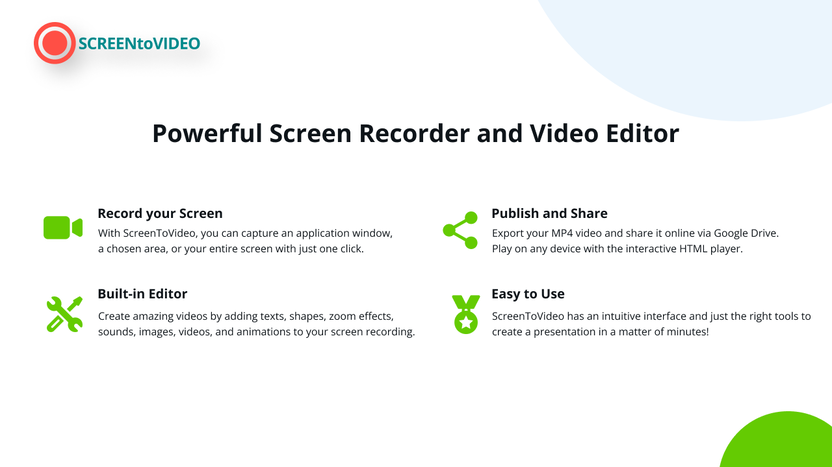
Credit: appsumo.com
Frequently Asked Questions
What Is Screentovideo?
Screentovideo is a powerful screen recording and video editing software. It allows users to capture screen activities and edit them seamlessly. Perfect for creating tutorials, demos, and presentations.
How To Use Screentovideo?
Using Screentovideo is simple. Open the software, select the recording mode, and start capturing your screen. Once recorded, use the built-in editor to enhance your video.
Is Screentovideo Free?
Screentovideo offers a free version with basic features. For advanced functionalities, users can upgrade to the premium version. It’s affordable and packed with additional tools.
What Are Screentovideo’s Key Features?
Screentovideo includes screen recording, video editing, and voice-over capabilities. It also offers annotations, transitions, and export options. It’s a comprehensive tool for content creators.
Conclusion
ScreenToVideo simplifies video creation for content creators and small businesses. Its easy-to-use interface and robust features make recording and editing videos a breeze. Capture your screen, add voiceovers, and edit videos with professional tools. Share your content effortlessly via Google Drive. For more details, visit this link. Try ScreenToVideo today for high-quality video production at a great price.




